Do you have any game-changing tips?
I received a white Macbook as my high school graduation present and I thought it was going to make it through all four years. It was going strong until basically the first week of my senior year. The light on the screen went out and it cost more to fix than the laptop was worth by then so I opted for a new Macbook Pro. (Pretty good timing, if you ask me because I could still take advantage of the student discount!)
I really love my Macbook Pro, but I have put it through the ringer in terms of performance. I like a lot of programs running and I’ve collected quite a bit of files over the years. While it’s been teetering on the edge of poor performance for a while, this past week it’s taken a sudden turn for the worse. Truly, it went from manageable (slow at times) to useless (spinning color wheel of death every time I clicked on something). Not to mention the fact that I 100% maxed out my storage. It got to the point where I couldn’t even take a screenshot.
I decided to wipe as much off of my computer as possible, switch to cloud storage, and really overhaul my laptop to get it back up and running. Now, I’m NOT a computer expert by any means, but the methods and approaches I used aren’t super drastic so I think they’re doable for anyone. My laptop is definitely running smoother and I can actually be productive on it, which is a win. I’m sure there is more (drastic things) I can do, but for now… this works.
ONE // Move everything to a hard drive
I have the most random stuff stored on my laptop. I mean, I randomly found a picture of Taylor Swift in preschool that I saved at some point in 2008. I have an external hard drive that is reasonably priced and stores everything I could ever need, and then some. I moved every file that I wanted to save onto this hard drive… including every folder from college and all of the photos I have stored in iPhoto*. It took a lot of time going through all the folders, but it was actually nice to spend time organizing everything I have accumulated. I was able to delete a lot of unnecessary and irrelevant files, too.
TWO // Invest in the cloud
This was the hardest thing to acknowledge, but I finally bit the bullet and decided to start storing things in the cloud. I love Dropbox, so I upgraded to the Pro account. I used to delete files out of there all the time to make room for new stuff. Now that I am not saving things to my computer (but instead backing up what I want to archive on my hard drive), I use Dropbox for the files I need access to. Branding materials, headshot, shared folders with my photographers, etc. I’m excited to see how useful this will become as time goes on and I get more comfortable with saving files long term here. Any tips/advice is 100% welcome.
THREE // DaisyDisk
Garrett was very aware of the frustration I was experiencing with my laptop storage. He encouraged me to download DaisyDisk. It’s $10 in the app store and well worth it. It shows you what exactly is eating up your storage. It breaks it down into a beautiful graph that you can flip through… and wipe things you don’t need right from your hard drive. Even though I had spent time doing this manually, I was SHOCKED to find hidden files basically everywhere. For example, I had manually copied all my iPhoto files to my external hard drive and I thought I cleared out the files from iPhoto, but apparently they were still stored somewhere! Bam! Deleted and done with.
FOUR // New browser
Doing all that, I cleared up quite a bit of space on my laptop**. However, my computer was still freezing up all the time. I thought it was from running multiple programs, but even if I just had one Google chrome window with one tab and everything else shut down, the spinning wheel would appear.
I had an Apple guy explain to me once that your computer’s storage is like the cabinets in the kitchen. Running programs is like using counter space to prep for dinner. You can have organized cabinets and space on the shelves (aka plenty of storage), but if you have a million things being chopped, stirred, and diced on the countertops that’s really causing the mess.
My friend Alison recommended opening up the Activity Monitor on my Macbook because she thought it could be an issue with Chrome. (Apparently she had the same problem as me!) Sure enough Chrome was the culprit. It was making my computer work way, way harder than even my heavy-lifting Photoshop! I deleted Chrome from my computer*** and have been adjusting to Safari. Let me just say… my computer is running like a dream right now.
(I’d be curious if other people found the same solution helpful… let me know.)
* A note about iPhoto: I thought iPhoto was amazing when I first got my laptop. However, the more photos I added over the years, the harder it became to sort through everything. It would crash often and it was kind of a juvenile way to organize photos. I eventually switched to creating folders on my computer and copying/saving photos there. I wish I had done this from the very beginning to cut down on the mess.
** While I made a dent in opening up more space, I still don’t have that much free storage. This is why I’m most excited to see how the external + cloud combination will help over time!
*** Find Chrome in Applications through your finder. Drag the icon to the trash and then empty your trash!
I’m so, so happy I committed some time to getting my laptop back in shape. I know laptops don’t last forever, but I’m hoping my little guy lasts a few more years!
xoxo
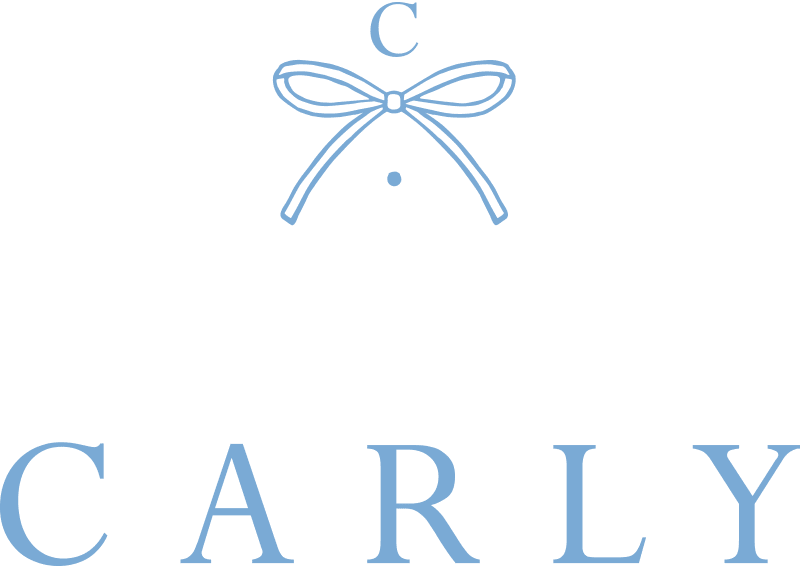
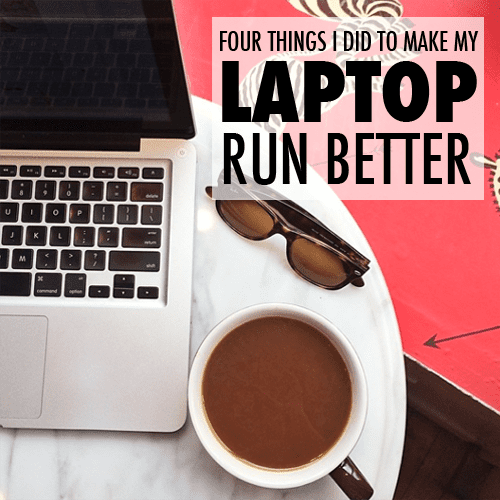


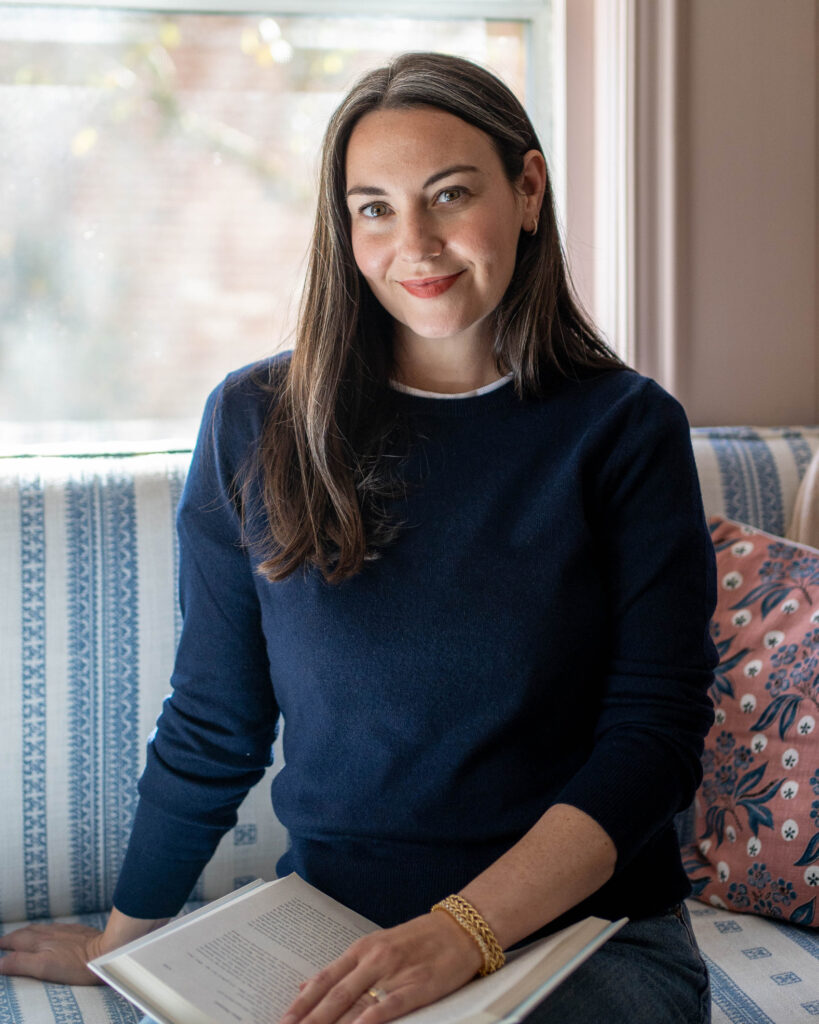
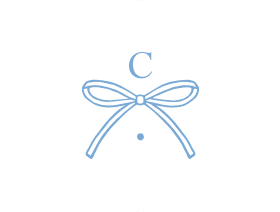
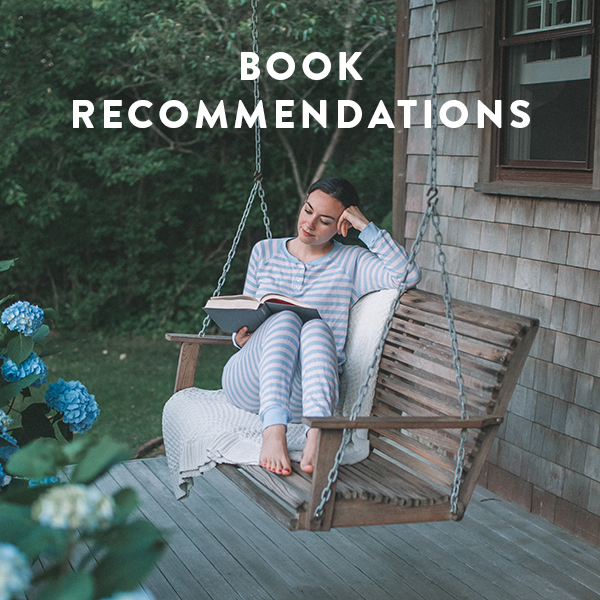


I am currently undergoing the same process although mine is nowhere near as bad as yours! I have always found Safari to be much more lightweight than Chrome or Firefox so I stick to it (although I keep Firefox installed in case I need to use another browser).
Even though you deleted a bunch of stuff, you say you still don't have that much free storage. What files do you keep on your laptop – just applications? I want to try moving to the cloud and am just curious what you’ve decided to keep on your drive.
I kept iTunes files and a few other things that I refer to or use daily. Plus, I only deleted a couple of applications!
Hmm, are you recommending to use an external hard drive, the cloud, and DaisyDisk? I like having all of my things in one place, so I'm not sure how I feel about this, but I'm currently storing things on an external hard drive, so I might just get more external hard drives if I need more space. Well, I'm not totally sure yet. I don't really have that many files 😛
Many of my friends have told me how annoying it was to organize iPhoto and have recommended me to start using Lightroom, because it's like Photoshop, VSCO, and iPhoto all in one!
I really like Chrome, so I think I'll stick to it, but I'll definitely try out Activity Monitor!
One thing my brother pointed out to me is that people often delete files to make more space, but they forget to completely erase it by emptying their trash folder. Seems like common sense, but you'd be surprised how many people don't do this! I sometimes forget myself too.
-Audrey | Brunch at Audrey's
I'm just sharing what I used– that included all three! I moved ALL my files to the hard drive and then copied a few folders (of documents/photos) onto Dropbox so I have access to them. That is, everything is on a hard drive, but not everything is in Dropbox.
Yes! #4 happened to me too — EXACT same thing. My computer was running ridiculously slow and I couldn't figure it out. I went to the Apple store and they showed me the Activity monitor and just how sneaky Chrome is. I ended up deleting it too. It did take some adjusting to get used to Safari but now it is fine and my computer is much better.
I just upgraded my external HD (thank you for the advice) and an interested to check out DaisyDisk. I can get so caught up in organizing my files – suddenly I look up and I've been at it for hours.
I do have a question about you you manage your photos without iPhoto though – I love, and it is so easy that the photos I take with my phone just pop up in iPhoto. How do you transfer those? Do you connect your phone directly? Use the apple cloud?
Great post! I hope people try this out – steps 1, 2, & 4 worked great for me!
Laura | Surf & Hydrangeas
I transfer the photos to a file folder I have saved on my desktop!
Thank you! Seems like this was a very timely for so many people!
Such a useful post. Thanks Carly.
I prefer to store my photos in folders as well however I have no idea how to share them with others as a slideshow without using iPhoto. I find iPhoto messy and confusing. Does anyone know of a good way to display or go through photos in a folder without manually having to open each one?
If you open the folder up in finder, click on the first file and then click on the little eye snapped botton. You can toggle through the files with your arrows. (Another option is to select all the files– command a– and open in preview if you want a better look.)
Keeping your computer running in tip-top shape is always a bit busy – even after I got my first *current* MacBook last May, I have been trying to keep an eye on what takes up too much run and makes my computer run slow. I have plenty of storage and RAM, but I hate when it lags and the spinning wheel of color (*death*) is just awful! Great post, hope everything works out for your trusty MacBook!
xx, Mikkaela
The Southwestern Prepster
Carly, you're totally right about iPhoto. I took a photography class last semester and was vocal about my distaste for iPhoto. To my surprise, my professor totally agreed with me. He said that it's best to save photos in separate folders with organized titles in dropbox. Not to mention the editing tools in iPhoto are awful…
– Cheyenne
The Ivy Fox
I may have to try that with Chrome, thanks for the advice. The cloud is a great idea too! xx
MissyRed.co.uk
So cloud is easy enough to use? It's still a little bizarre for me to understand. Where the heck is this cloud!?
I am totally going to try deleting Chrome. I know it takes up a lot of space on my Macbook which I just don't have. I have cleared/deleted so many files (same issue…lots of photos, files, PDFs, folder…everything!), but it's still slow. I have ordered more memory chips which should also help. I'll let you know…
That's why I copied everything on the hard drive first… just in case! Dropbox is SOOOO easy though. You can access files from your phone too if you download the Dropbox app. It's also easy to email a file to a friend or even have a shared folder, for say, vacation photos!
thanks for the tips! I just got a new external hard drive to store my business docs on, and it's helped a lot!
At the end of the year, I really need to clean out my computer! I have so much stuff from high school and junior high even haha!
Hunter
Prep on a Budget
Everyone knocks Safari, but it just works SO WELL. I can have 10+ tabs open (which happens more than I'd like to admit) and it's still super fast. It's just designed to work with Macs. Definitely going to have to look into moving my pictures out of iPhoto!
I completely agree about iPhoto – I liked the ways I could edit but the files were a mess.
Thanks for sharing your advice. I never would have thought of some of these!
Alex | Mrs. Mason Dixon
Interesting! I think I'm going to switch back to Safari!
I have a PC, rather than a Mac, but Chrome works really well for me. I have a similar issue, though. I'm a file hoarder! I have the most random things on my computer, and always forget to go through the files and delete them on a regular basis. *sigh* Luckily, things are still running well.
https://triskelereviews.wordpress.com/
This is so helpful! My computer is practically begging for a tune-up, alas I'm rather nervous to do the needed fixed. This post most makes me feel prepared to take the "plunge," if you will.
Best, Emily http://simplyemilyl.blogspot.com/
This could not have come at a better time! My Macbook is being difficult these days in terms of speed and internet – I do use chrome so maybe I'll have to switch!
But thank you for your tips, I'll definitely give them a go in hopes of increasing speed on my laptop!
(I also find the people at the Apple store are great at helping – a genius bar appointment is very easy and they always know more than me!)
I just downloaded the DaisyDisk app for my macbook pro. So awesome, thanks for the suggestion!
thegeorgiaprepster.com
It's so ironic that you post this today, cause I've had the same issue with my laptop these past couple weeks… and even worse I had a software malfunction so I had to not only back everything up, I had to have my entire computer wiped out. iPhoto is my biggest concern and I now have my photos on Flickr and my iPhone photos uploading to DropBox… wish I never used iPhoto to begin with! Such a mess!
Also where were your other iPhoto files when you say you thought you cleared them out? I'm in the process of clearing.
I love Dropbox too! Also the dropbox app for macbook is SO convenient! Btw how do you get the photos from iPhoto to a regular folder?
I also had the same thing happen to me with Chrome. It started being very slow so I just switched to Safari… I can't get myself to totally delete the app though just because I find that some of my online school programs (and Netflix for that matter!) just run better on there. My computer has been feeling very run down lately! I'll have to try some of these other tips xx
Oh my goodness- what a great post. I just started utilizing my Dropbox app, too, and now can't wait to try DaisyDisk! ALso, I had no idea about Chrome! Thank you!
Xx, Kalli
http://witormiss.blogspot.com/
These are great tips, thanks for sharing. I'm definitely saving this for future reference.
XOXO JuJu
http://www.jujusmoments.com
http://www.bloglovin.com/blogs/jujus-moments-12261817
Thanks for sharing this! My MacBook Pro from college runs super slow, so I'll have to try these. And I would've never guessed that about Chrome! Delete!
Michelle
http://www.michellezewe.tumblr.com
If you're capable of connecting your external HD to your network via your router, I'd definitely recommend it! No (dis)connecting it all the time, just access it whenever you're at home on wifi 🙂
Hi Carly,
Great post! I schedule a MacBook clean out every 6 months (in my calendar!!) to keep it running smoothly. I've had mine for over 4 years. A friend of mine had hers for 8 years before it finally died on her. Check out my tips here: http://simplicityetal.tumblr.com/post/103658585739/neat-tidy-macbook-and-iphone-maintenance
I was googling to find out if there were any tips on how to improve iCloud storage with iPhoto and I found out that they are getting rid of iPhoto altogether in favor of a new product called Photo in a few months. Given all the comments on this post, it seems like everyone would enjoy knowing that. But, who knows if it will actually be any better. http://www.theverge.com/2015/2/5/7982517/apple-photos-mac-iphoto-replacement-explainer-faq
This is a good post. This post gives truly quality information. I’m definitely going to look into it. Really very useful tips are provided here. Thank you so much. Keep up the good works. laptop finder
recommend you another mac cleaner, and it’s free: drcleaner http://www.drcleaner.com